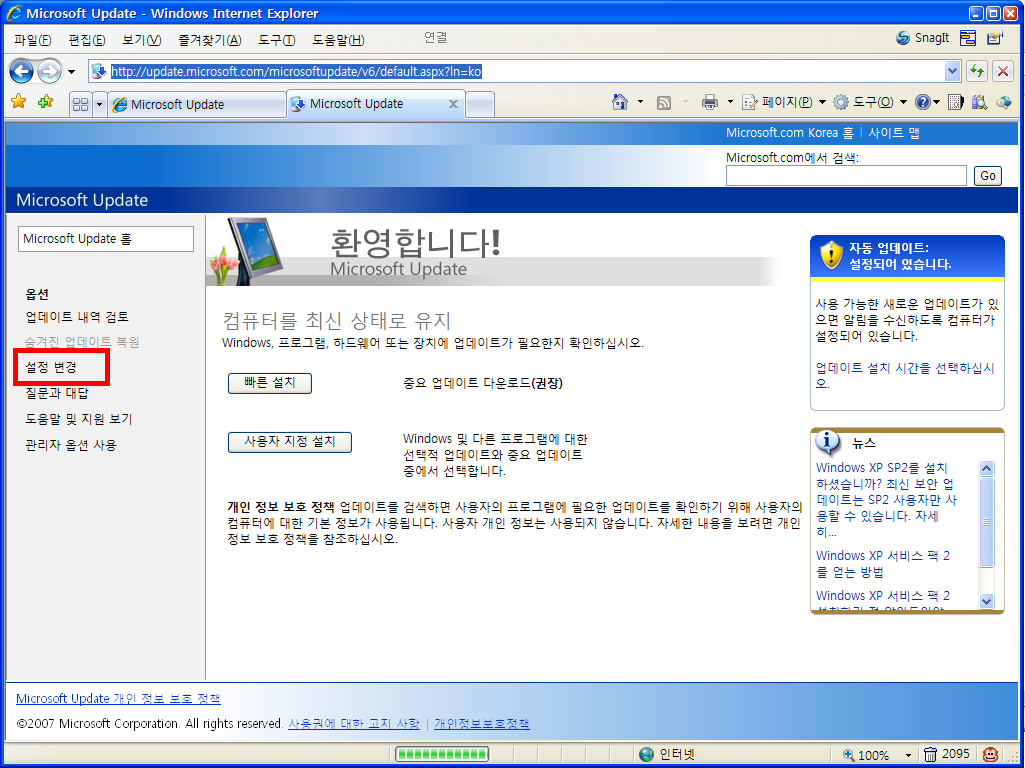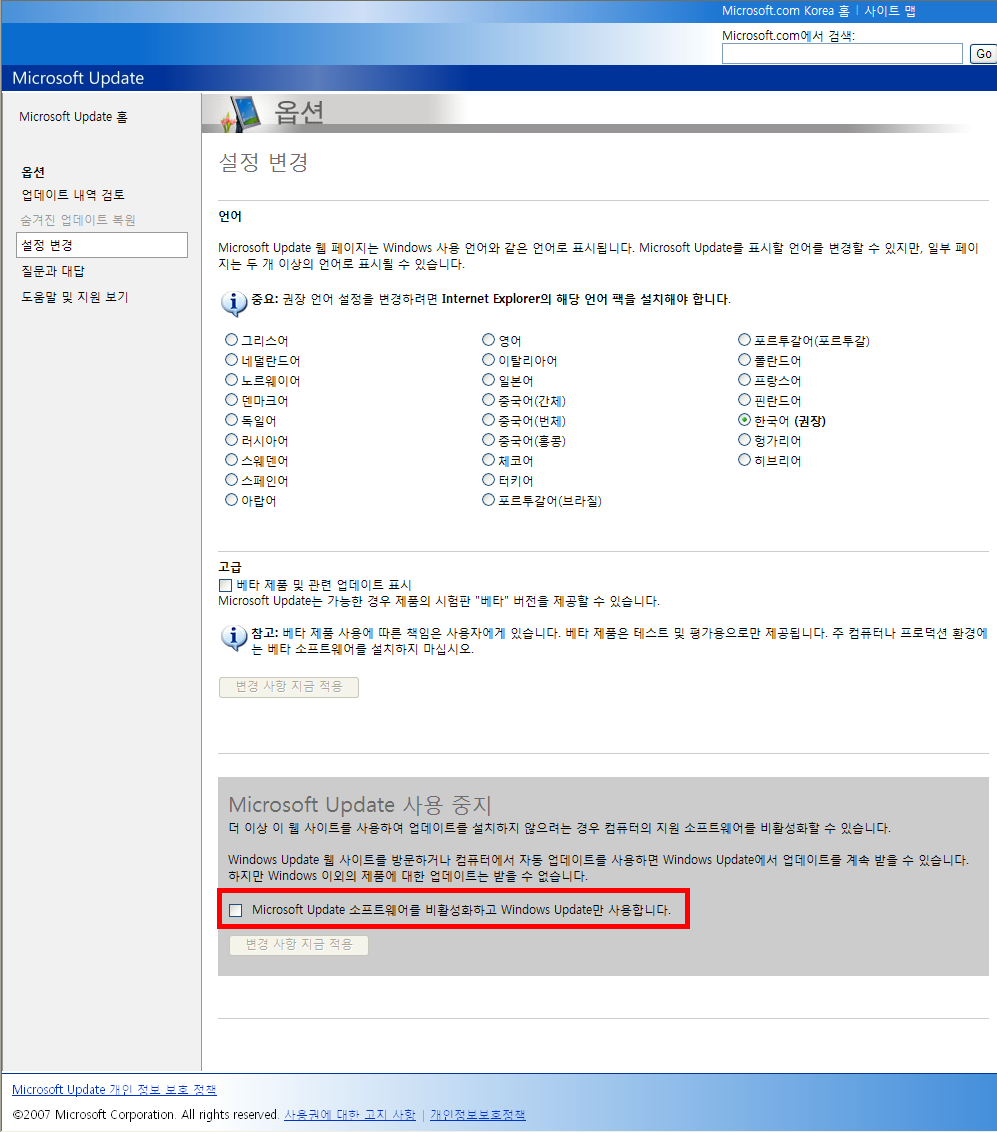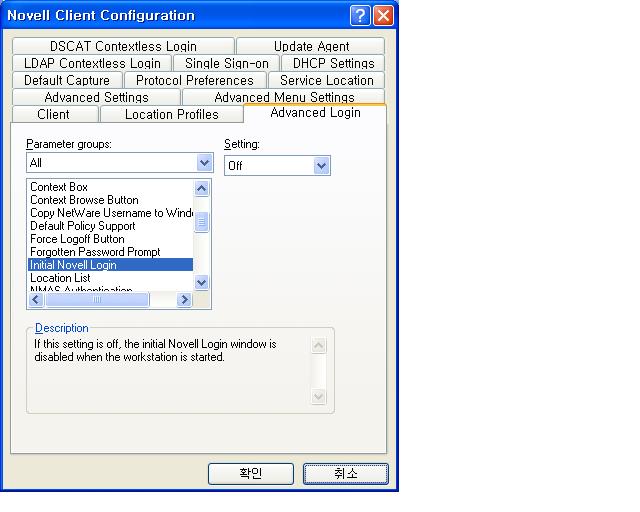아래 굵은색 표시는 일반적으로 많이 나타나는 오류코드입니다.
HTTP 1.1 status codes [TOP]
100 : Continue
101 : Switching protocols
200 : OK, 에러없이 전송 성공
201 : Created, POST 명령 실행 및 성공
202 : Accepted, 서버가 클라이언트 명령을 받음
203 : Non-authoritative information, 서버가 클라이언트 요구 중 일부만 전송
204 : No content, 클라언트 요구을 처리했으나 전송할 데이터가 없음
205 : Reset content
206 : Partial content
300 : Multiple choices, 최근에 옮겨진 데이터를 요청
301 : Moved permanently, 요구한 데이터를 변경된 임시 URL에서 찾았음
302 : Moved temporarily, 요구한 데이터가 변경된 URL에 있음을 명시
303 : See other, 요구한 데이터를 변경하지 않았기 때문에 문제가 있음
304 : Not Modified status codes.
클라이언트가 요청된 문서를 서버에서 검색하지 않고 로컬 사본을 사용한 요청의 회수
305 : Use proxy
400 : Bad request, 클라이언트의 잘못된 요청으로 처리할 수 없음
401 : Unauthorized, 클라이언트의 인증 실패
402 : Payment required, 예약됨
403 : Forbidden, 접근이 거부된 문서를 요청함
404 : Not found, 문서를 찾을 수 없음, 일반적인 인터넷 안될 때 나오는 오류
405 : Method not allowed, 리소스를 허용안함
406 : Not acceptable, 허용할 수 없음
407 : Proxy authentication required, 프록시 인증 필요
408 : Request timeout, 요청시간이 지남
409 : Conflict
410 : Gone, 영구적으로 사용할 수 없음
411 : Length required
412 : Precondition failed, 전체조건 실패
413 : Request entity too large,
414 : Request-URI too long, URL이 너무 김
415 : Unsupported media type
500 : Internal server error, 내부서버 오류(잘못된 스크립트 실행시) 또는 WAS 등(예;톰캣,웹스피어 등)의 미들웨어가 동작하지 않을 때
501 : Not implemented, 클라이언트에서 서버가 수행할 수 없는 행동을 요구함
502 : Bad gateway, 서버의 과부하 상태
503 : Service unavailable, 서비스가 죽었거나 현재 멈춤 상태
504 : Gateway timeout

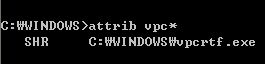
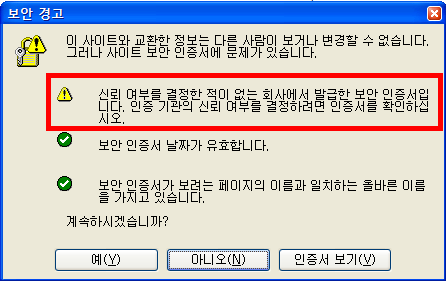
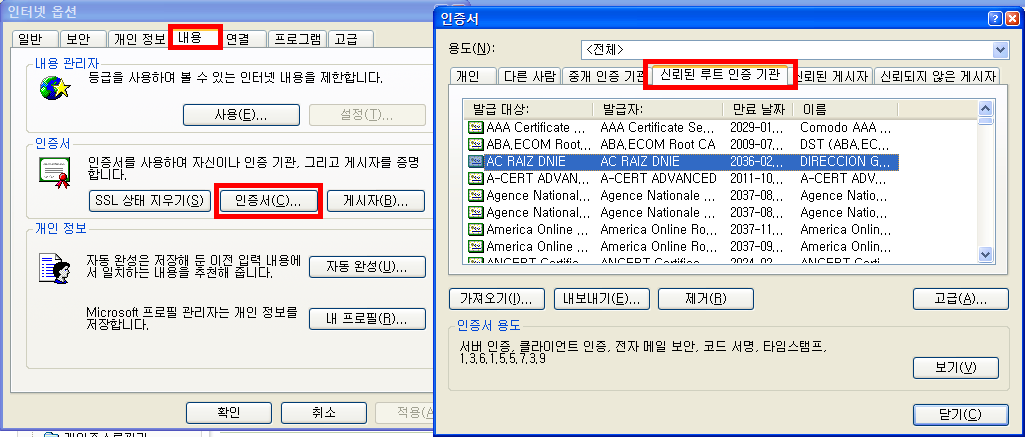
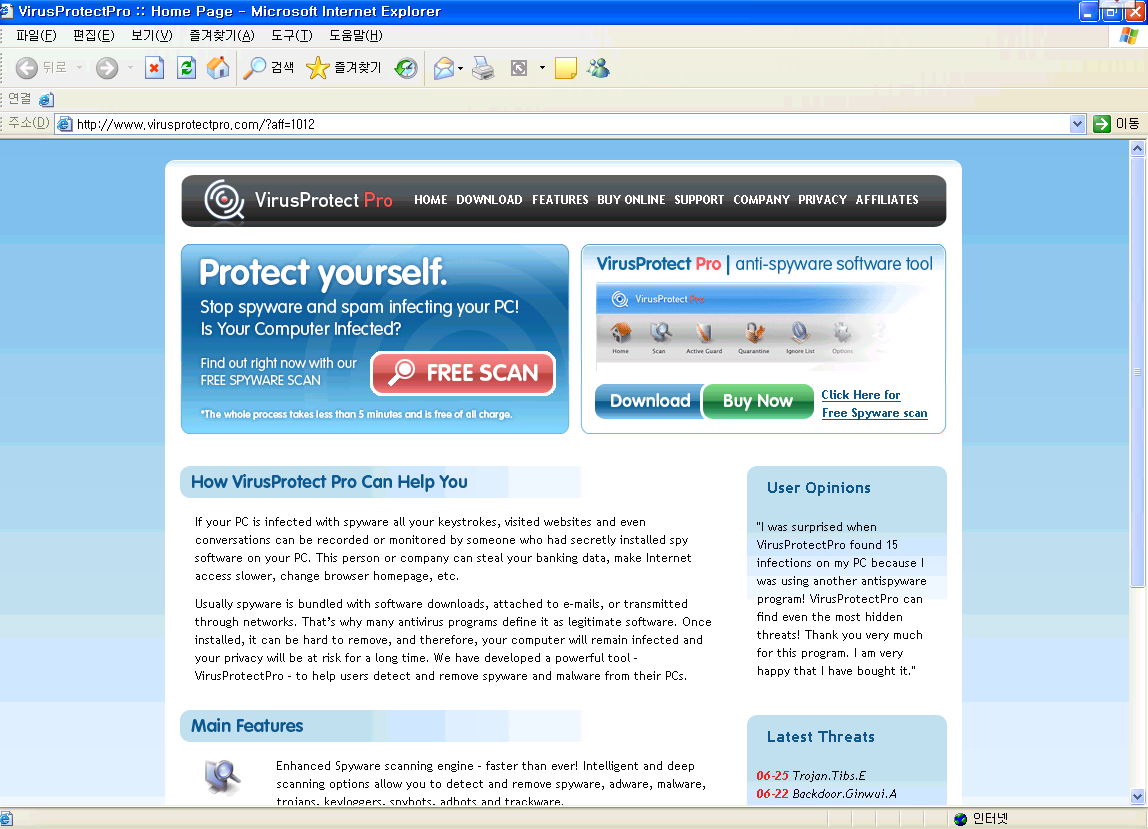
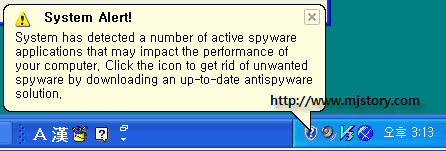

 위로 가기
위로 가기