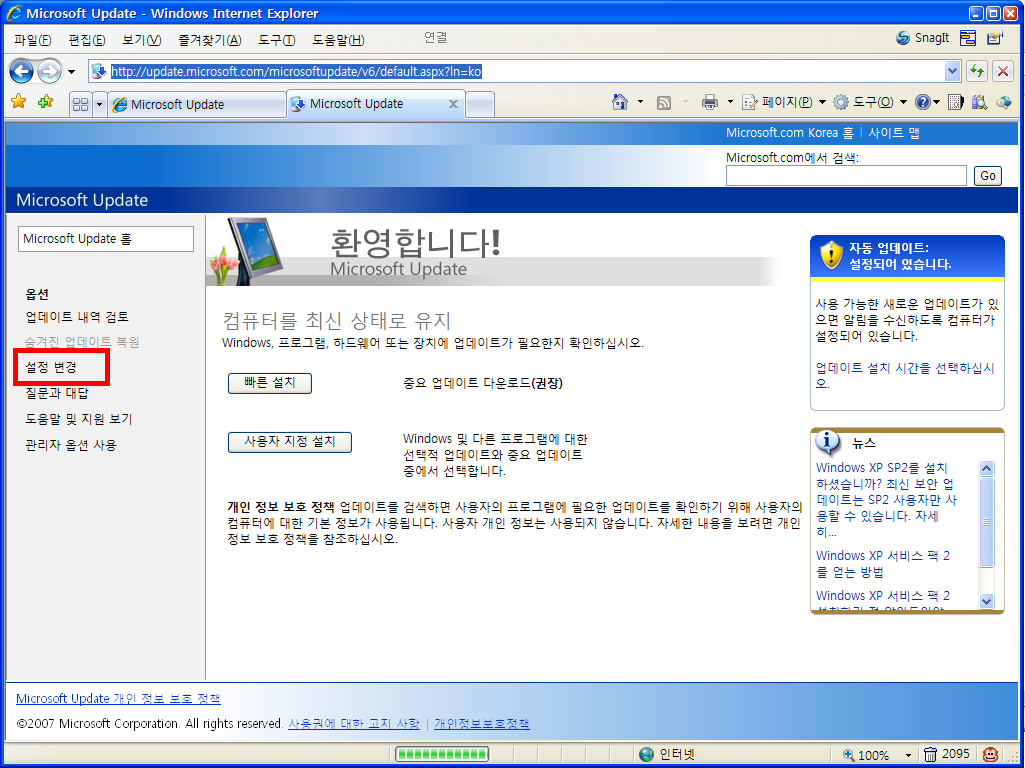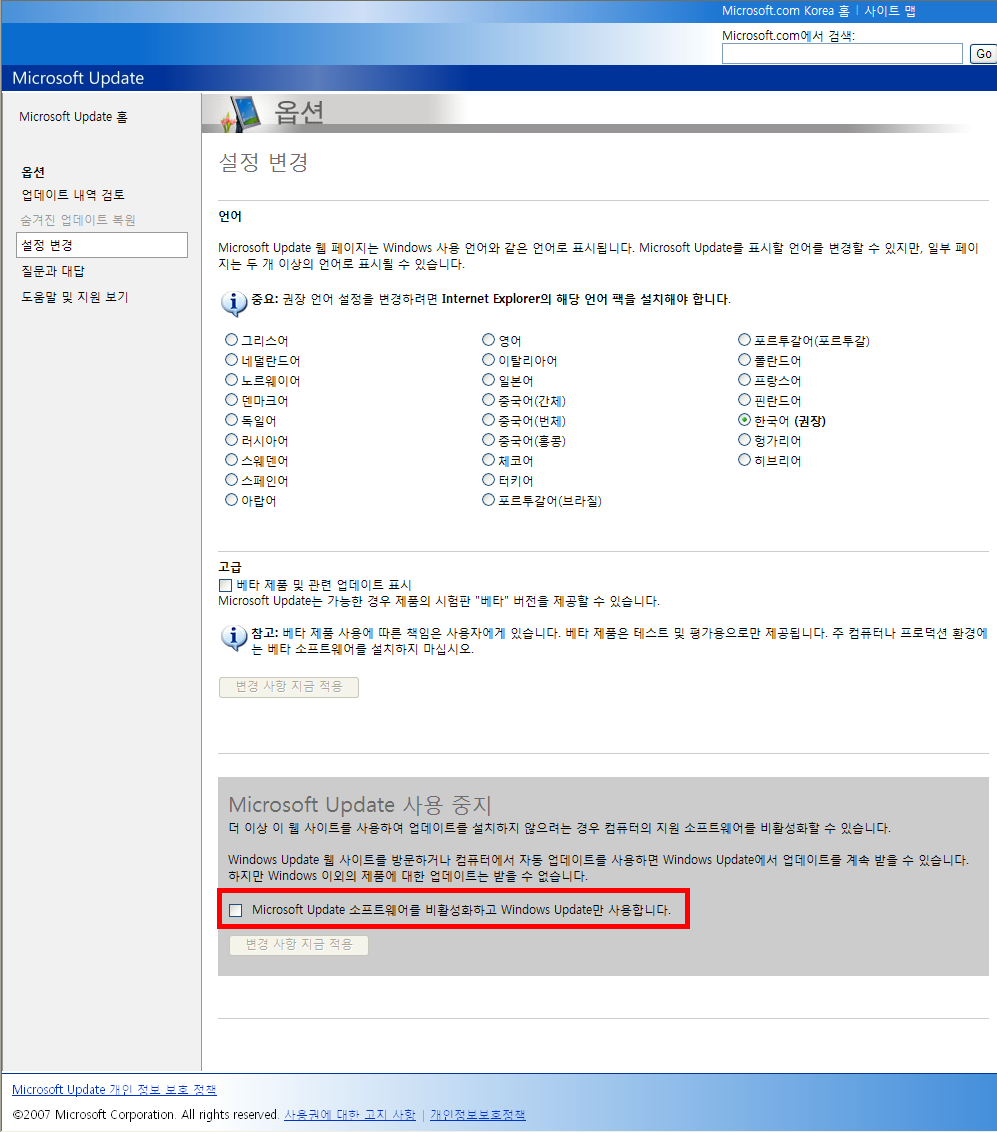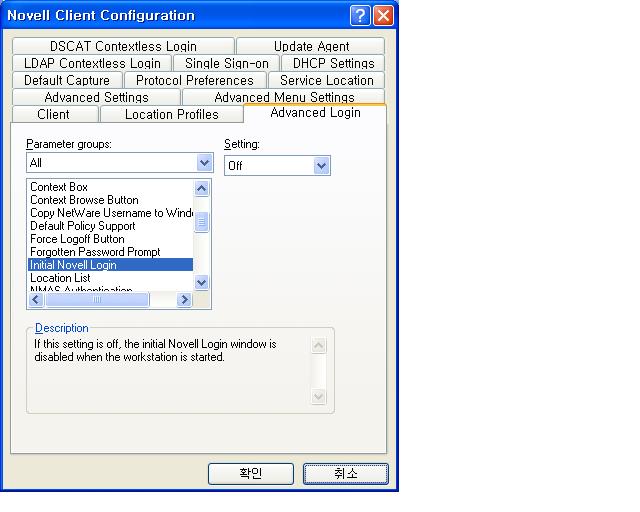336x280(권장), 300x250(권장), 250x250, 200x200 크기의 광고 코드만 넣을 수 있습니다.
WebSpere 4.x stop/start
#>ps -ef | grep java
#>kill -9 javapid
#>su - wasuser
#>cd /Product/WebSphere/AppServer/bin
#>./startupServer.sh &
WebSphere 5.x stop/start
#>ps -ef | grep java
#>kill -9 javapid
#>cd /Product/WebSphere/DeploymentManager/bin
#>./startManager.sh
#>su - wasuser
#>cd /Product/WebSphere/AppServer/bin
#>./startNode.sh
#>./startServer.sh SAFIND
WebSphere 6.x
#>ps -ef | grep java
#>kill -9 javapid
#>cd /Product/was60/AppServer/profiles/Dmgr01/bin
#>./startManager.sh
#>cd /Product/was60/AppServer/profiles/AppSrv01/bin
#>./startNode.sh
#>./startServer.sh wasappname
WebSphere WAS 5.x 및 6.x 를 stop/start
** Stop
/Product/was60/AppServer/profiles/Dmgr01/bin/
./stopManager.sh
# 보안설정시
./stopManager.sh -user [wasadmin] -password [asdf123]
/Product/was60/AppServer/profiles/AppSrv01/bin
./stopNode.sh
# 보안설정시
./stopNode.sh -user [wasadmin] -password [asdf123]
/Product/was60/AppServer/profiles/AppSrv01/bin
./stopServer.sh wasappname
# 보안설정시
./stopServer.sh -user [wasadmin] -password [asdf123]
** Start
/Product/was60/AppServer/profiles/Dmgr01/bin/
./startManager.sh
# 보안설정시
./startManager.sh -user [wasadm6] -password [asdf123]
# 관리자 시작 로그
/Product/was60/AppServer/profiles/Dmgr01/logs/dmgr/startServer.log
/Product/was60/AppServer/profiles/AppSrv01/bin
./startNode.sh
# 보안설정시
./startNode.sh -user [wasadm6] -password [asdf123]
# nodeagent 시작 로그
/Product/was60/AppServer/profiles/AppSrv01/logs/nodeagent/startServer.log
/Product/was60/AppServer/profiles/AppSrv01/bin
./startServer.sh [wasappname]
# 보안설정시
./startServer.sh [wasappname] -user [wasadm6] -password [asdf123]
# WAS시작시 trace 하기
./startServer.sh [wasappname] -trace -user [wasadm6] -password [asdf123]
# javakill(웹스피어 모든 java kill) 잘안되면 한방에 끝.
/Product/was60/AppServer/profiles/AppSrv01/bin
./javakill.sh
# Application Server 설치상태 확인
/Product/was60/AppServer/profiles/AppSrv01/bin/serverStatus.sh -all
 위로 가기
위로 가기